Google is an integral part of our online lives. From Gmail to Google Drive, Google Maps to YouTube, it’s hard to imagine navigating the digital world without Google’s services. However, there may come a time when you decide it’s best to part ways with your Google account. Deleting your Google account is a straightforward process, whether it’s due to privacy concerns, a desire for a fresh start, or simply a change in preferences. In this guide, we will walk you through the steps to delete your Google account safely and effectively.
Why Delete Your Google Account?
Before diving into the deletion process, it’s essential to understand the implications and reasons behind wanting to delete your Google account. Here are some common reasons people choose to part ways with Google:
- Privacy Concerns: Google collects a vast amount of data about its users, which can be unsettling for those who prioritize their online privacy.
- Too Many Accounts: Over time, you may have accumulated multiple Google accounts, and it can become challenging to manage them all.
- Switching to Another Service: You might have decided to switch to a different email provider, cloud storage service, or navigation app, making your Google account redundant.
- Desire for a Fresh Start: Some people prefer starting anew with a clean slate, especially after significant life changes.
- Security Reasons: If you suspect your Google account has been compromised, deleting it can be a way to ensure your data is secure.
Now that you’ve decided to delete your Google account let’s get started with the step-by-step guide.
Step 1: Back Up Your Data
Before you delete your Google account, it’s crucial to back up any data you want to keep. This includes emails, contacts, photos, and documents stored in Google services like Gmail and Google Drive. Google provides tools to help you export your data:
- Google Takeout: Go to Google Takeout, select the data you want to download, and follow the instructions to create an archive of your data. You can choose to export data from various Google services.
- Google Photos: If you use Google Photos, ensure you’ve downloaded any photos or videos you want to keep. Google may also offer options to transfer your photos to another service.
- Emails and Contacts: Export your emails and contacts to a local email client or another email service provider.
Step 2: Sign Out of All Devices
Before deleting your Google account, ensure you’re signed out of all devices connected to the account. This includes smartphones, tablets, laptops, and other devices you’ve used your Google account.
Step 3: Visit the Google Account Deletion Page
To start the account deletion process, open your web browser and go to the Google Account Deletion Page.
Step 4: Sign In to Your Google Account
You will be prompted to sign in to the Google account you wish to delete. Make sure you are signing in with the correct account credentials.
Step 5: Review Your Account
Once you’ve signed in, you will be taken to a page where you can review the data associated with your Google account. Review this information as it’s your last chance to ensure you’ve backed up everything you want to keep.
Step 6: Start the Deletion Process
After reviewing your account, click on the “Delete your account” option. You may be asked to enter your password again to confirm your identity.
Step 7: Follow the Prompts
Google will provide you with information about what will happen when you delete your account. Read through these prompts carefully, as they contain essential information about the consequences of account deletion.
Step 8: Confirm Deletion
To proceed with the deletion, you must check a box confirming that you understand the consequences of deleting your Google account. Make sure you’ve reviewed all the information thoroughly before proceeding.
Step 9: Enter an Alternate Email Address
Google will ask you to provide an alternate email address where they can contact you regarding the account deletion process. Ensure you can access this email address, as Google will send you notifications about the account deletion.
Step 10: Delete Your Google Account
Once you’ve completed all the previous steps, click on the “Delete Account” button. Google will now begin the process of permanently deleting your account. This process may take some time, and you won’t be able to access your account during this period.
Step 11: Verify Account Deletion
To ensure that your account has been successfully deleted, try logging in after some time. If the account deletion was successful, you should receive an error message indicating that the account no longer exists.
What Happens After You Delete Your Google Account?
Deleting your Google account has several consequences:
- Loss of Data: You will lose access to all data associated with your Google account, including emails, contacts, and files stored in Google Drive.
- Loss of Access to Google Services: You will no longer be able to use any Google services, including Gmail, Google Drive, Google Photos, and YouTube, using the deleted account.
- YouTube and Play Store Purchases: If you’ve purchased apps or content from the Google Play Store or made purchases on YouTube, these will no longer be accessible.
- Email Forwarding: If you’ve set up email forwarding from your Gmail account to another email address, this will also be disabled.
- Google Pay: Any payment methods linked to your Google account will be removed.
- Google Workspace (formerly G Suite) Accounts: If you have a Google Workspace account through your organization, deleting your personal Google account will not affect your Workspace account.
Alternatives to Deleting Your Google Account
If you’re concerned about privacy or want to reduce your reliance on Google services but aren’t ready to delete your account entirely, here are some alternatives:
- Minimize Google Usage: Use Google services sparingly and consider alternatives for email, cloud storage, and other services.
- Use Google Takeout Regularly: Periodically export your data using Google Takeout to maintain backups.
- Adjust Privacy Settings: Review and adjust your Google account’s privacy settings to limit data collection.
- Create a New Google Account: If you want a fresh start, create a new Google account and gradually migrate your data and services over to the new account.
In Conclusion
Deleting your Google account is a significant step, and it should be done with careful consideration of the consequences. Make sure you’ve backed up any data you want to keep and understand the impact of the deletion on your digital life. If you’re ready to proceed, follow the step-by-step guide outlined in this article, and your Google account will be deleted securely and effectively. Remember that once your account is deleted, there’s no way to recover it, so be absolutely sure before taking this step.
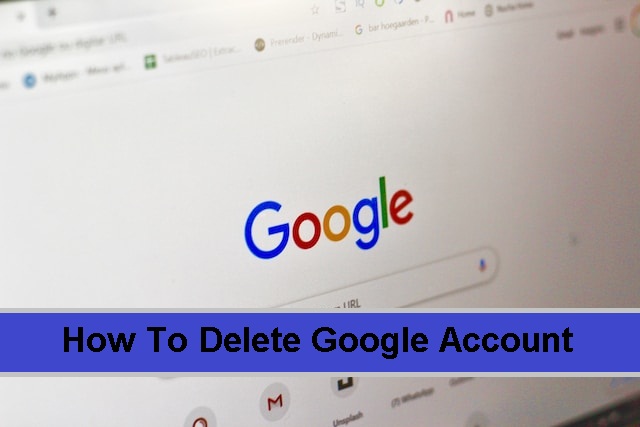
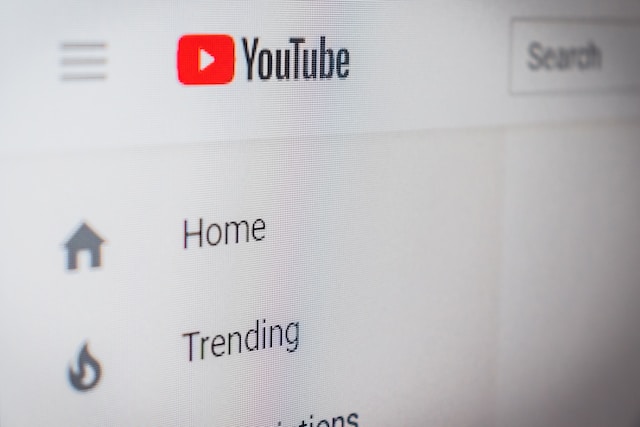
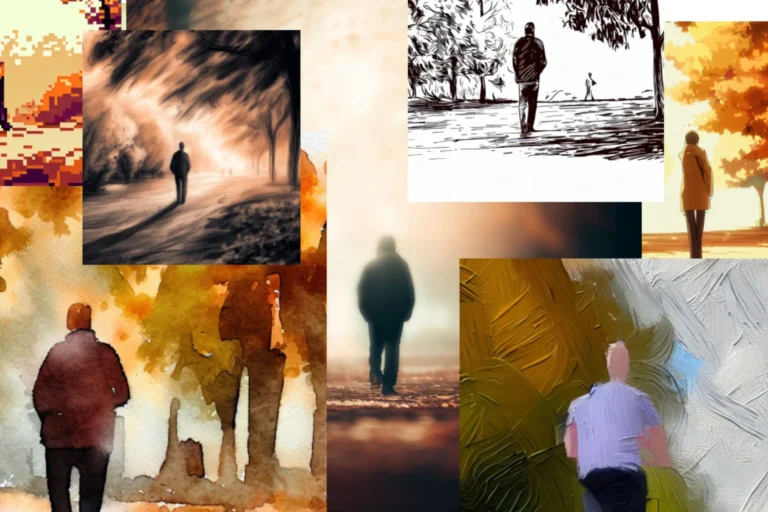

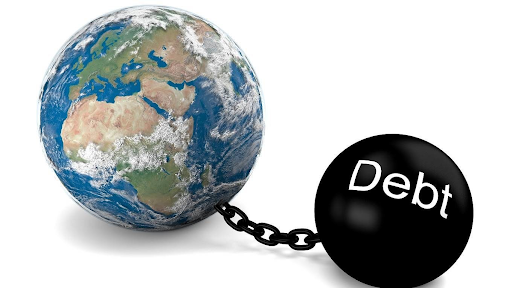

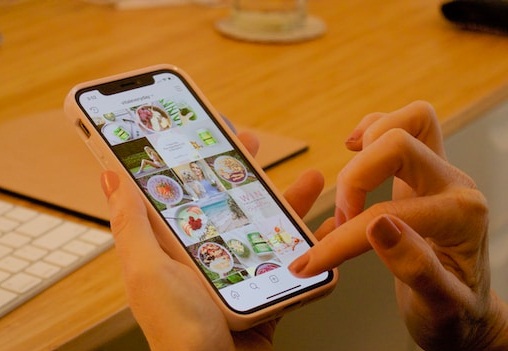
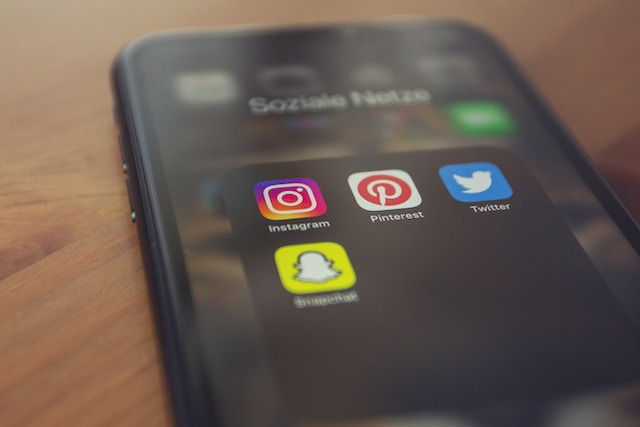
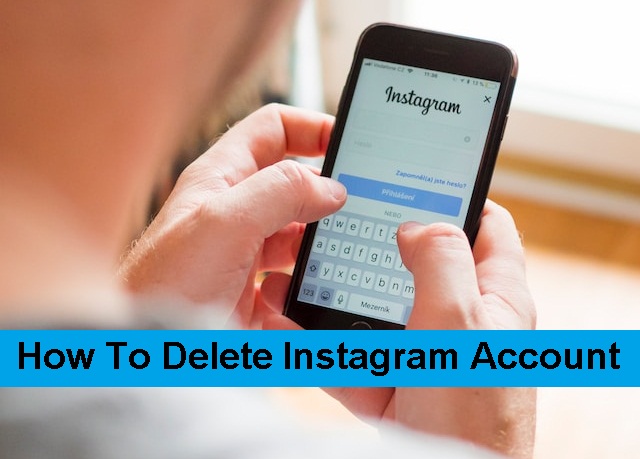
+ There are no comments
Add yours