Facebook is a powerful platform for staying connected with friends, family, and colleagues. However, sometimes, due to misunderstandings or privacy concerns, you may find yourself restricted or blocked by someone on the platform. If this has happened to you, don’t worry. In this article, we’ll guide you through unrestricting someone on Facebook, enabling you to restore your connections and communication.
Understanding Restrictions on Facebook
Before we dive into the steps to unrestrict someone on Facebook, it’s important to understand what restrictions mean on this platform. When you restrict someone on Facebook, you limit what that person can see on your profile and interact with. Here are some key points to remember:
- Restricted Friends: When you restrict someone, they remain on your friends list but can only see your public posts. They won’t see your posts that are shared with “Friends” or any custom privacy settings you’ve configured.
- No Notifications: Restricted friends won’t receive notifications about your posts or activities, so they’re less likely to notice the restriction.
- Messenger: While someone you’ve restricted can still send you messages, these messages will go to your Message Requests folder, and you won’t receive notifications for them. You can choose to read or ignore these messages.
Now that you understand the basics of Facebook restrictions, let’s move on to the steps to unrestrict someone.
Steps to Unrestrict on Facebook
Unrestricting someone on Facebook is a straightforward process. Follow these steps to regain your social freedom:
Step 1: Log In to Your Facebook Account
Ensure you are logged in to your Facebook account using your preferred web browser or the mobile app.
Step 2: Access the Settings Menu
You’ll find a small arrow pointing down in the top right corner of the Facebook interface. Click or tap on it to open a dropdown menu. Select “Settings & Privacy” from the menu and then choose “Settings.”
Step 3: Navigate to Blocking
You’ll see a menu on the left side of the Settings page. Scroll down and find the “Blocking” option. Click or tap on it to access your blocking settings.
Step 4: Locate the Restricted List
In the Blocking settings, you’ll see various sections for managing your block list and restricted list. Look for the “Restricted List” section, and you’ll see the list of people you’ve restricted on Facebook.
Step 5: Remove the Restriction
To unrestrict someone, click on the “Unrestrict” button next to their name in the Restricted List. Facebook will ask you to confirm this action. Confirm, and the person will be removed from your restricted list.
Step 6: Confirm Your Choice
After confirming, Facebook will immediately remove the restriction, and the person will be able to see your posts and interact with your profile as they could before the restriction.
Additional Tips:
- You can also unrestrict someone directly from their profile. Visit the profile of the person you wish to unrestrict, click on the “Friends” button, and select “Unrestrict.”
- If you change your mind and want to restrict someone again, you can follow the same steps, but instead of clicking “Unrestrict,” you’ll see “Restrict” for the person in the Restricted List.
- Remember to communicate openly with the person you unrestrict, especially if the restriction was due to a misunderstanding or disagreement. Effective communication can help resolve issues and maintain healthy online relationships.
Conclusion
Unrestricting someone on Facebook is a simple process that can help you rebuild connections and maintain effective communication with friends, family, and acquaintances. However, it’s essential to use this feature judiciously and consider the reasons behind restrictions. Sometimes, open and honest communication can resolve misunderstandings better than restrictions. So, as you navigate your social media interactions, remember that Facebook offers tools to help you control your online experience and maintain positive relationships.
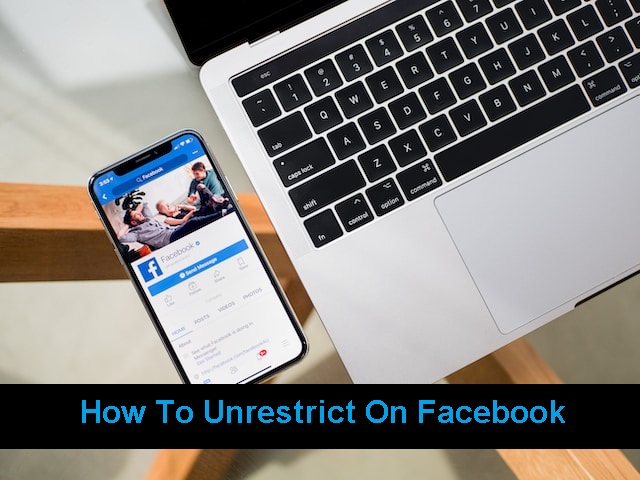
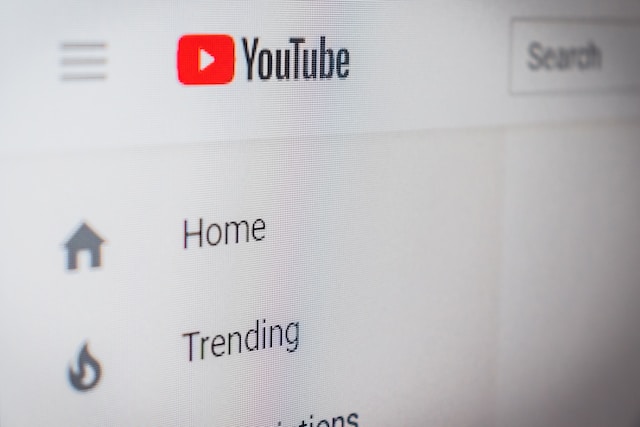
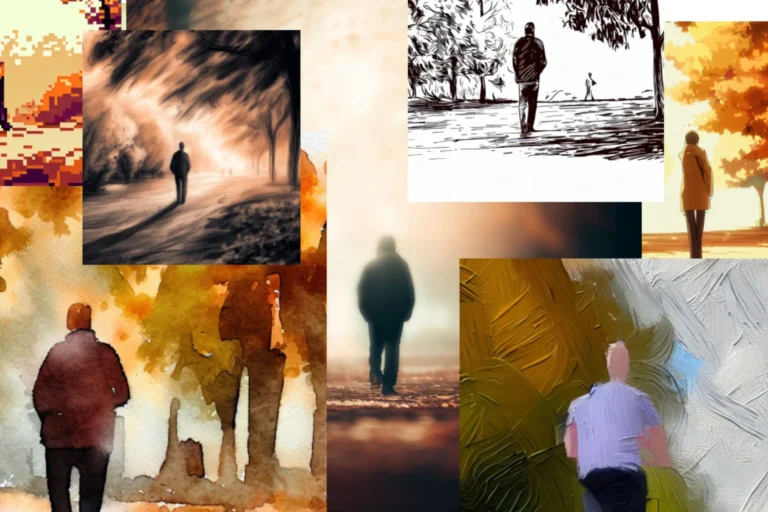


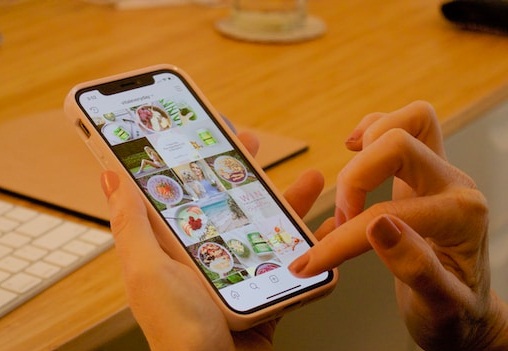
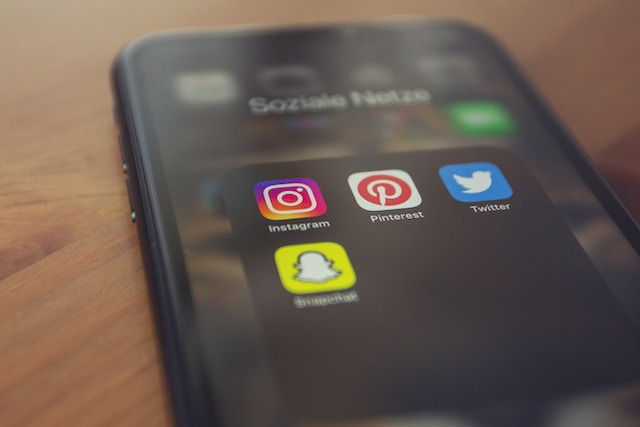
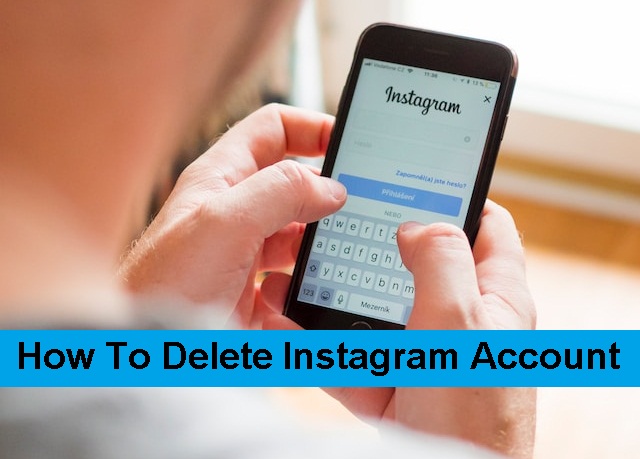
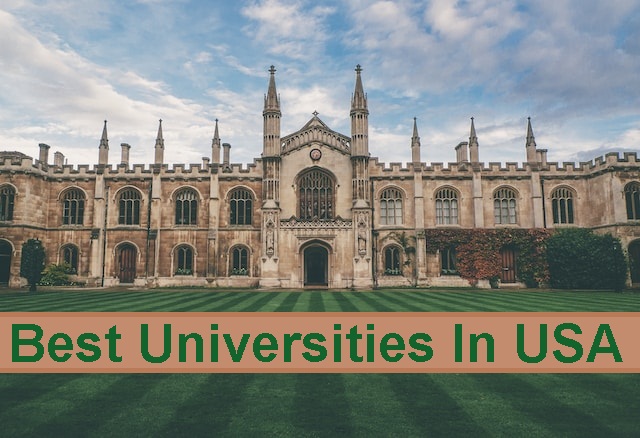
+ There are no comments
Add yours